
Manual
1. Installation
Download the latest version from the Beeano Midi website, run it and follow the installation instructions.2. User interface
piano roll animation
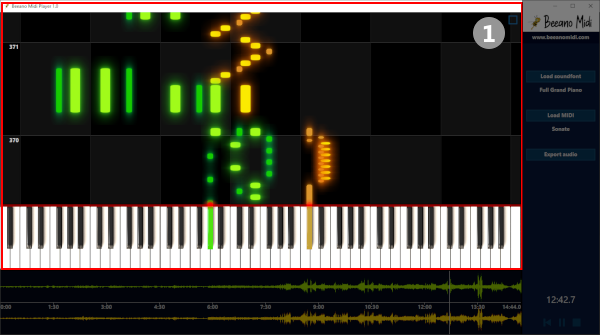
1. press the square to maximize or restore the animation screen
You can also use the ESC key for this.
When the screen is maximized audio controls will appear when you move the cursor.
controls
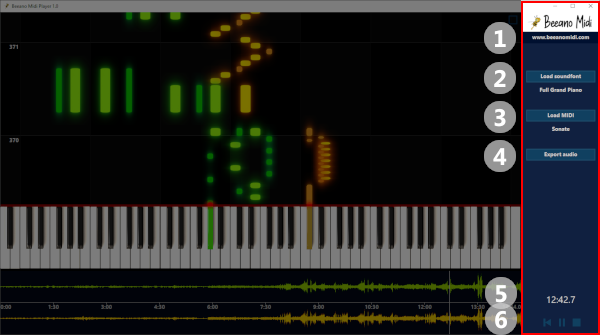
1. click on the link to visit the Beeano Midi website
2. load soundfont
3. open Midi file
4. export audio file
5. playing time
6. audio controls: rewind, play/pause and stop
audio graph
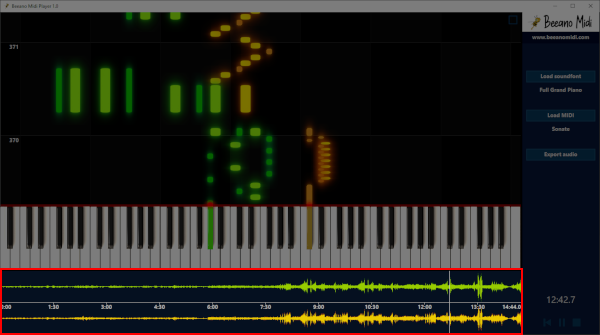
click anywhere on a the graph to seek in the audio
3. Loading a Midi file
Before you can load a Midi file you must first load a SF2 SoundFont.A soundfont is a file that contains music samples for each note. It determines how your Midi file will sound when playing it
with Beeano Midi Player.
You can find many different SoundFonts on the internet.
Many of them are free, some of them must be purchased.
When you download a SoundFont make sure it has the .sf2 extension.
Although Beeano Midi Player is intended for piano music, you don't have to use piano soundfonts. You can for example use
strings, flutes or any other instrument to play the midi file.
Currently Midi files with one or two tracks are supported.
4. Exporting Midi to various audio formats
After you have successfully loaded a Midi file you can export it to various audio file formats.Wav and Ogg files are supported on all Windows versions. Depending on the Windows version these additional formats may
be supported:
AAC, MP3, FLAC and ALAC.
What format should you use?
If you don't care about size you can use the WAV format. It's uncompressed and offers the maximum quality and compatibility
but files can be large (around 10 MB/minute).
If you want to keep the maximum quality but you want to have smaller files, you can use a lossless format such as FLAC or
ALAC.
For small file sizes, the Ogg Vorbis and AAC format offer the best quality.
You can choose a quality setting when a lossy format is selected.
Currently there are three choices:
standard quality: 128kbps. This is the recommended setting for AAC and Ogg Vorbis. It delivers good quality with a small file
size (around 1 MB/minute).
high quality: 160 kbps. This setting is recommended for MP3 files. MP3 files require a higher bitrate setting compared to AAC
and Ogg.
Therefore using the MP3 format is not recommended unless for compatibilty reasons.
maximum quality: usually 320kbps. For most cases this setting should be avoided. This setting will most likely make the file
size larger compared to lossless formats that offer better quality.